Today, you can instantly convert your image to text on your iPhone, which was impossible a few years ago. Whether you’re a student, a professional, or just someone who loves to stay organized, this powerful technology can significantly improve your workflow and enhance productivity.
Thanks to recent technological advancements, particularly from Apple or OpenAi, this once-complex task has become remarkably simple and accessible to all iPhone users.
In this blog post, I will discuss how you can use AI to transcribe your pictures to words on your iPhone and do more than that.
Until this year, we were used to only converting the visible text in a photo through OCR ( optical character recognition ) tech. From this year, there is new technology to interpret your images in ways you never thought possible or maybe you wished they existed.
What’s unique about this new technology?
Imagine that you can chat with your photos. Ask questions and get responses. For example, you can ask, “What color is the car in this photo?” or “What brand is the car in this photo?” or “Write a unique story about the car in this photo.”
More about this technology in the method 2 of our post.
Let’s get started. What ways do we have today to convert images to text for free?
If you prefer a visual version, I made this YouTube video:
Method 1: Recognize text from photos, screenshots, using Apple’s Live Text OCR
If you only need a simple solution to copy plain text from your images, then Apple offers that on your iPhone or iPad.
Live Text from Apple enables you to interact with text in your photos, videos, and images from the web. With just a tap, you can call a number, send an email, or get directions directly from text captured in your pictures. It’s also functional within the Camera app and other apps like Notes or Reminders. Point your camera at text in an image and press the Live Text or Detect Text button.
To activate Live Text in all available languages:
1. Go to the Settings app on your device.
2. Select General.
3. Choose Language & Region, and enable Live Text.
Live Text requires an iPhone XS, iPhone XR, or a later iOS 15 or above model.
Additionally, Live Text is supported on iPad Pro 12.9-inch (3rd generation or later), iPad Pro 11-inch (all models), iPad Air (3rd generation or later), iPad (8th generation or later), and iPad mini (5th generation or later) with iPadOS 15.1 or later.
If you want live text with videos, you must update your device to iOS 16 or iPadOS 16 or later.
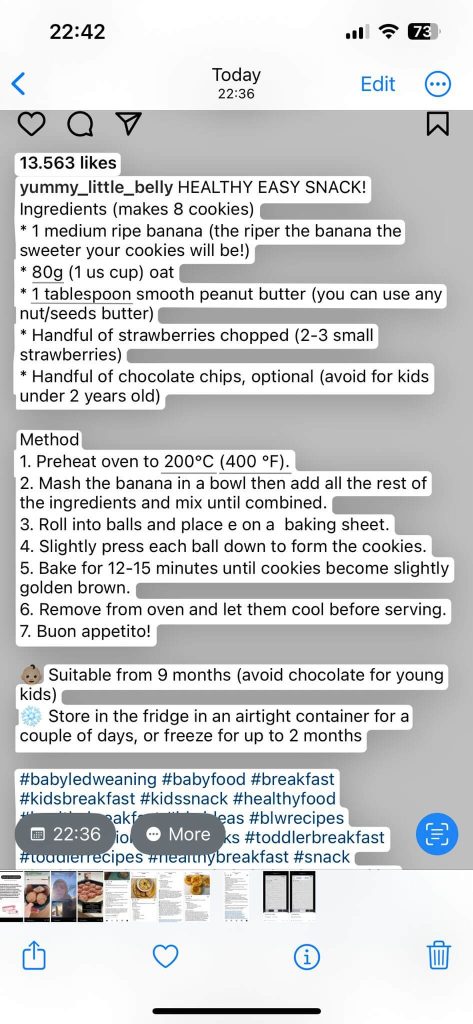
Method 2: Convert images to text on iPhone using ChatPhoto: Ai Image To Text app.
Why is ChatPhoto different from other iOS OCR apps in the market?
ChatPhoto not only reads the text from an image but it allows you to ask questions about a photo. As the name suggests, with ChatPhoto, you can chat with your images.
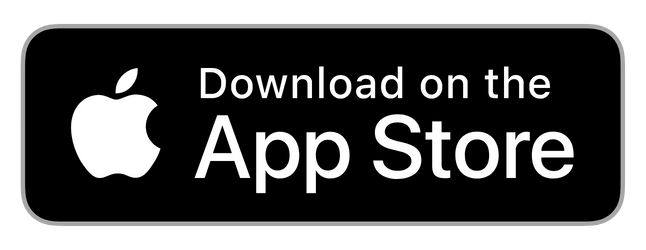
How does it work?
- Add one or multiple photos.
- Write one or various questions
- Get a response and copy it to the clipboard. Use the text in your favorite editor or copy where you need it.
What are some use cases for ChatPhoto?
The app has a lot of use cases, and it will be difficult to mention all of them in this blog post, but here are a few examples so you can get a better idea about how the app works.
Ask ChatPhoto to:
- Explain or summarise one or multiple photos of a legal document
- Write a cover letter based on a job description photo.
- Write an eCommerce SEO product title and description based on a product photo.
- Explain the photo of a complex math problem.
- Create captions for Instagram, Pinterest, Tik Tok etc
- Create recipes from ingredients photos
- Identify different things in nature like plants or insects
- Create stories from toys
- Image to dating bio, ice-breakers or replies
The app can help you study, with your professional career, or with a small business.
Below you can find a few screenshots from ChatPhoto:
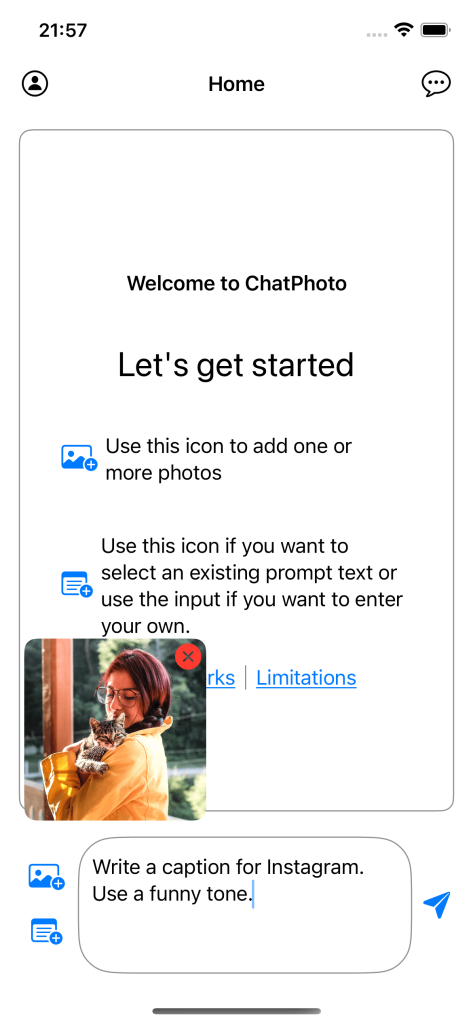
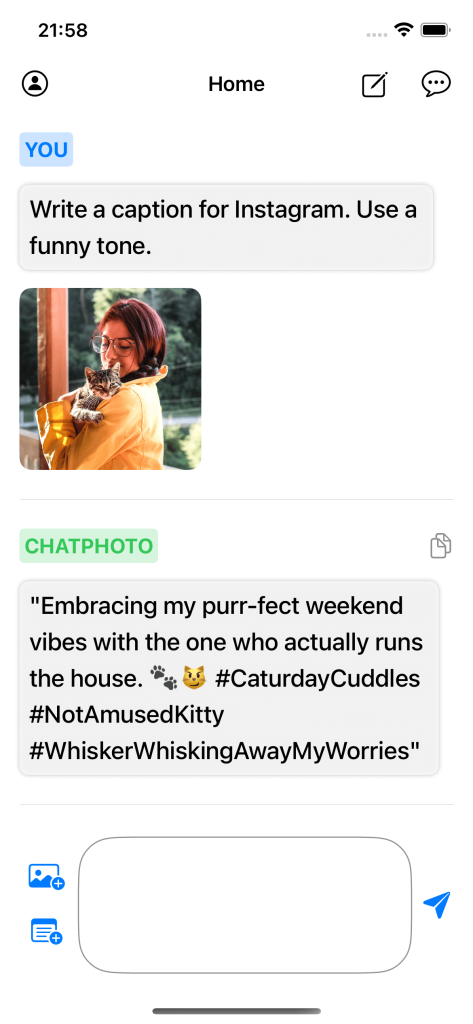
Method 3: Use Google Photos app to detect text in image
Google Photos is another free app if you only need to get or translate text from an image. You can even get 15 GB of free photo backup.
How does Google Photos work?
- Open a photo inside the Google Photos app.
- Select the Lens option.
- It will auto-detect the “Text” if you select the “Text” tab, or it can translate the text to a different language if you choose the “Translate” Tab.
Below are a few screenshots taken from the iOS Google Photos app, which helps to convert a recipe from an Instagram image to text on an iPhone.
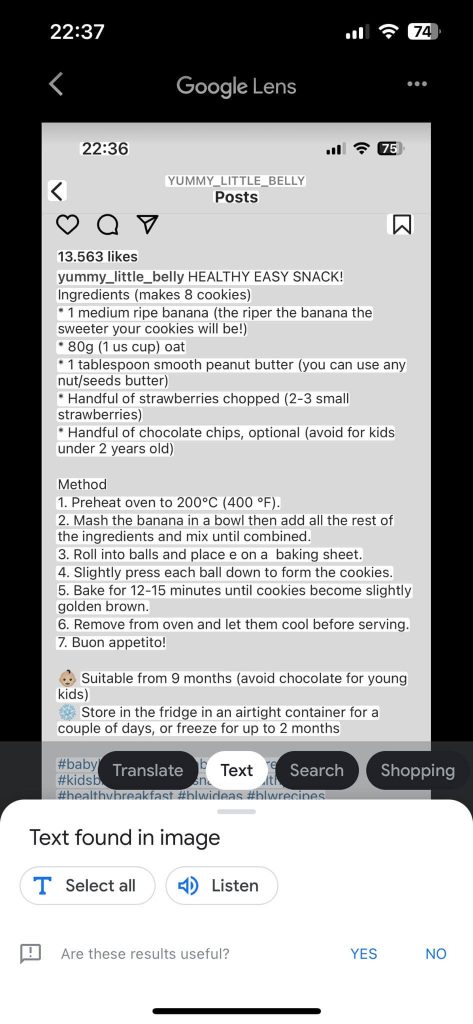

Conclusion
In 2025, there are many options to convert an image to text on an iPhone. You can use each method shown in this blog post for free, but the only downside is that methods one and three can only help you convert text-images to text.
If you need an app to translate several photos simultaneously or convert a non-text image to text, ChatPhoto is the only app from the three that does the job.
What is your favorite of all the apps mentioned, and which do you feel does the best job of converting pictures to text?